Execution Flow blocks¶
Execution Flow blocks allow to switch sections of a program during its execution among a set of pre-configured options.
Execution flow blocks¶
Execution flow blocks are divided into 2 different types of blocks:
On focus block: The On Focus block outputs a boolean value, which is only True the first time the block is executed.
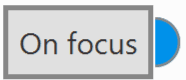
On focus block¶
If used inside a Switch Block, the value will be True each time the case is selected.
On Focus can be used to trigger actions or initialize variables whenever a case is switched.
The following example would initialize User Variable 01 to 7 whenever Landing phase is selected:
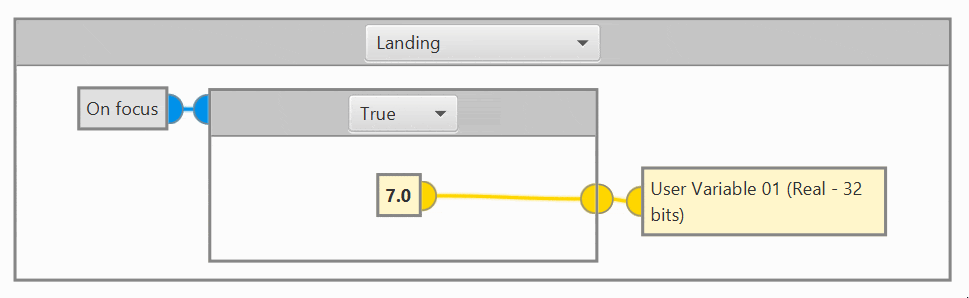
On focus block example¶
Swith blocks
If-Else Switch block: Choose between two cases based on the state of a boolean variable.
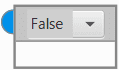
If/Else switch block¶
It is possible to swap the blocks of each case (False/True) by simply right-clicking inside an if/else switch block and selecting ‘Invert’.
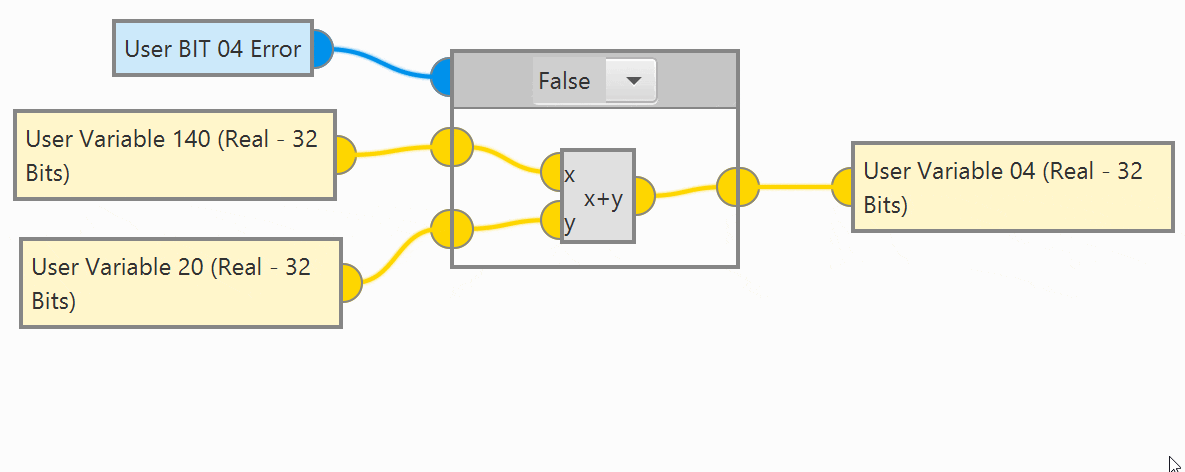
Invert created blocks¶
Integer Switch block: Choose a case based on the value of an integer variable.
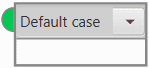
Integer switch block¶
Right click on the Integer switch block to access the configuration options:
Add Case: Create a new empty case.
Copy Case: Create a copy of the current case.
Delete Case: Delete the current case.
Add Entry: Add a new entry to the current case. An entry is a condition under which the case will be selected. The same entry can on only be in one case at a time. Adding an entry that already exists will move said entry to the current case.
Delete Entry: Remove an entry from the current case.
Set as Default case: The Default case will be executed whenever the switch condition does not match any of the existing entries.
Phase Switch block: Same as Integer Switch, but using Flight Phases as the switch condition.
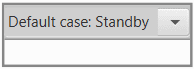
Phase switch block¶
Warning
Phase Switch and Integer Switch Blocks will report a ‘PDI ERROR’ if they don’t have at least 1 case with entries.
Use of switch blocks
Add blocks inside: Right-click inside a Switch block to insert a new block into it.
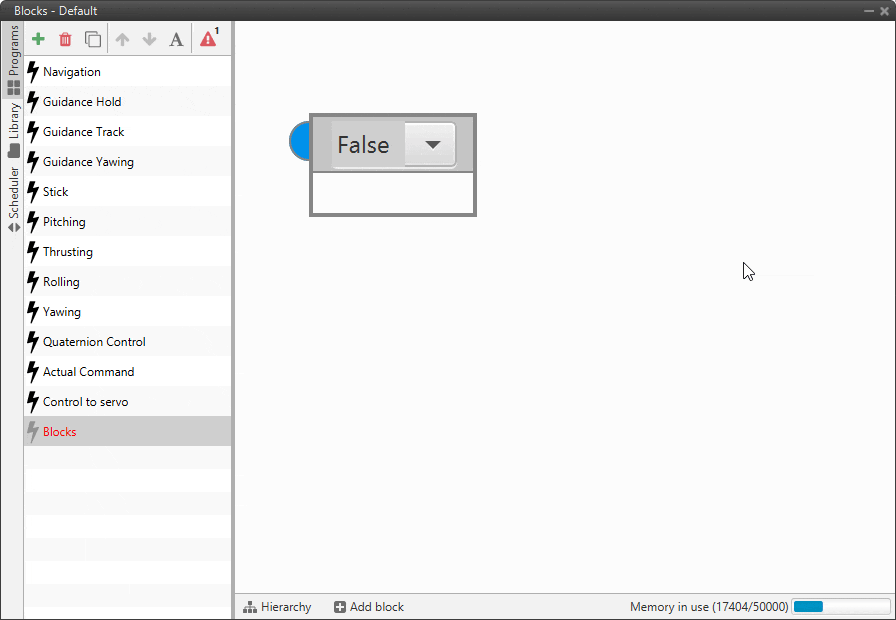
Create a block inside a switch block¶
Input/Output: Right click inside a Switch block and select add Input/Output. To remove them, right click and select Remove Input/Output.
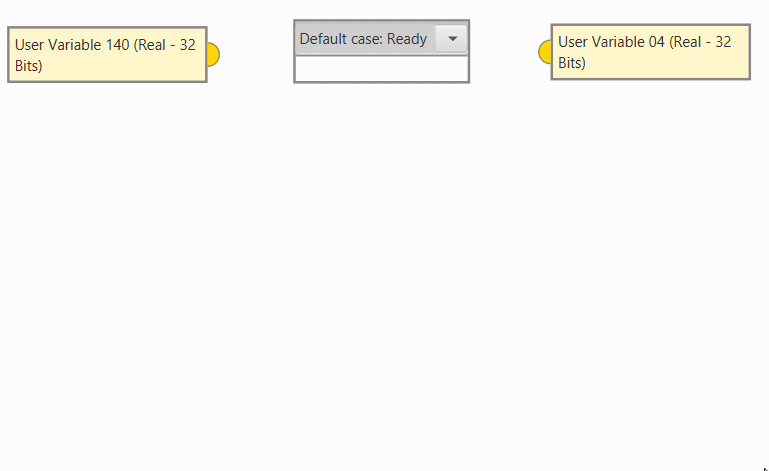
Add/Remove an input/output of a switch block¶
Note
The size of a switch block depends on the blocks it contains. A switch block will always have the size of the biggest of its existing cases.
